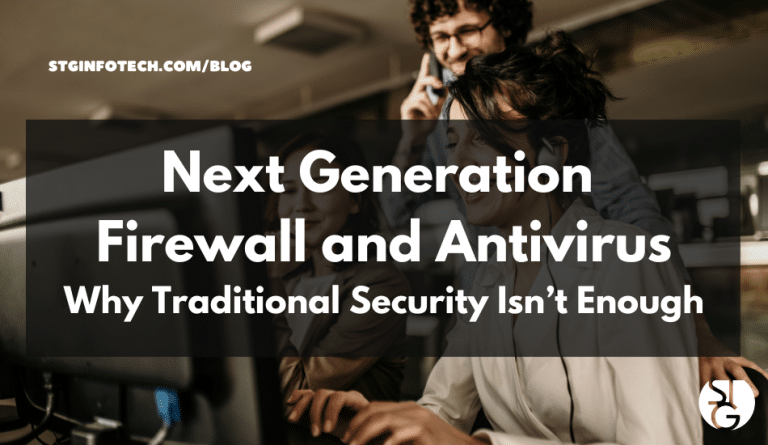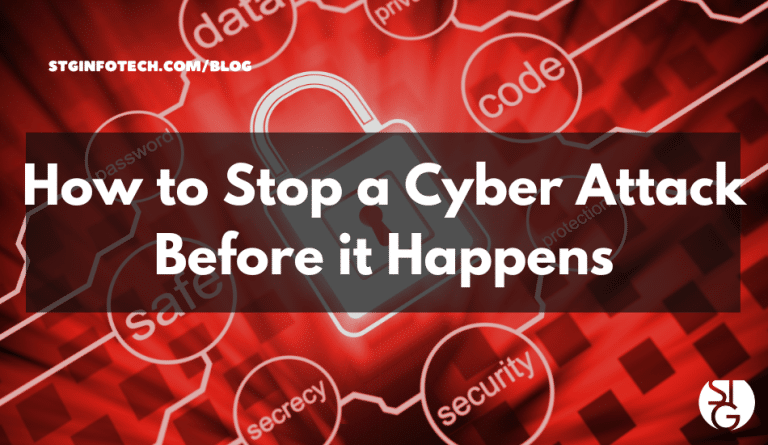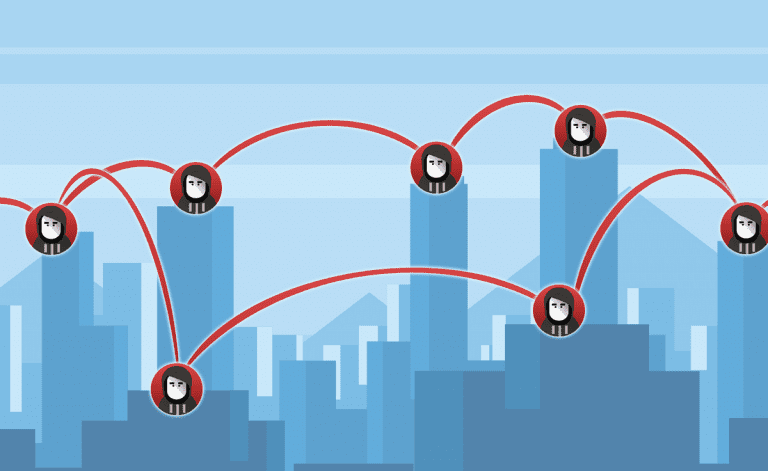At STG Infotech, we’re passionate about empowering remote workers to thrive in today’s flexible work environment while keeping security first. Remote work has revolutionized how we operate, but it also brings unique cybersecurity challenges.
When our teams access sensitive company data from home networks or personal devices, the risks of data breaches, malware, and unauthorized access grow.
Here Are 5 Security Tips If You Are Working from Home
Physically Secure Devices
If you have separate work and personal devices, make sure to secure your work device at the end of the day. Your employer may have a different insurance policy which could be in breach if you are not properly securing the device.
We recommend storing your work devices in a locked desk drawer or cupboard. This is not only wise from an insurance perspective, but it also prevents a possible data breach if the device got into the wrong hands.
To help minimize the effects of this, we recommend device encryption. The most common type of encryption on a Windows-based device is the built-in BitLocker security feature.
If you do want to use BitLocker, we strongly advise having an IT professional set up the feature on your corporate network. Otherwise, it’s very easy to accidentally lock yourself out of the device.
Lock your Computer Screen!
When you’re away from your computer, always remember to lock your computer screen! Not only will this keep your data safe, but this ensures no disruption to your desktop – especially if you have kids or pets at home that can accidentally press on keys!
If you’re using a Windows based computer, press CTRL+ALT+DEL and choose “lock” from the menu to quickly lock your screen.
If you’re using a Mac, press Command+Control+Q to do the same.
Additionally, both Windows and Mac have settings to automatically lock the screen after a certain period of inactivity. Make sure this setting is in place incase you forget to lock your screen.
Don’t Display Documents with Sensitive Info
Here’s some advice that’s good practice for both the home and office environment: don’t leave documents with sensitive information or passwords laying around!
If you tend to have trouble remembering your passwords, we recommend using an online password manager instead of writing them down.
If you use Safari, Chrome, or Firefox as your browser, the good news is that they have password managers already built in. Additionally, there are tons of free password managers if you use different browsers and want to have your passwords accessible across all devices.
Keep All Devices Security Patched
Most IT support providers will do this for you, but when working at home, it can sometimes be missed if your device is not in regular contact with the server that controls patch management.
It’s also worth noting that if you are using a non-company device or computer for work, then it’s your personal responsibility to keep this updated.
Secure your Wi-Fi Network
Home-based Wi-Fi solutions tend to be less secure than office-based solutions. Therefore, it’s important to make sure you are using a secure Wi-Fi password on your internet router.
Ensure your home Wi-Fi network is protected with a strong, unique password and modern encryption protocols, such as WPA3 or WPA2. Change the default router admin credentials to prevent unauthorized access.
Additionally, disable remote management features on your router unless absolutely necessary, and consider hiding your Wi-Fi network’s SSID to reduce visibility to potential attackers. A secure home network is critical, as remote workers often rely on it to connect to company systems.
Extra Cybersecurity Tips
Use Endpoint Protection and Antivirus Software
Install reputable antivirus and endpoint protection software on all devices used for remote work. These tools help detect and prevent malware, ransomware, and other threats that could compromise your device or employer’s systems. Ensure the software is configured to update automatically and perform regular scans to maintain robust protection. This is particularly important when using personal devices, which may lack the enterprise-grade security of company-issued equipment.
Implement Device Locking and Encryption
Configure all devices to lock automatically after a short period of inactivity (e.g., 5 minutes) and require a strong PIN, password, or biometric authentication to unlock. Additionally, enable full-disk encryption on your devices to protect data in case of loss or theft. For example, use BitLocker on Windows or FileVault on macOS to ensure that sensitive information remains inaccessible to unauthorized users.
Avoid Using Public Wi-Fi Without Protection
Refrain from connecting to public Wi-Fi networks (e.g., in cafes or libraries) unless you are using a VPN or a secure personal hotspot. Public Wi-Fi is vulnerable to man-in-the-middle attacks, where cybercriminals can intercept your data. If a VPN is not available, use your mobile device’s hotspot feature, which provides a more secure connection through cellular data.
Read more: Expert Tips for Staying Safe on Public Wi-Fi
Maintain Physical Security and Privacy
Choose a private workspace to prevent “shoulder surfing,” where others can view your screen or overhear sensitive conversations. Use a privacy screen filter if working in public spaces to make it difficult for others to read your display. Additionally, keep devices physically secure by not leaving them unattended in public areas, and store them safely when not in use to prevent theft or tampering.
Regularly Back Up Critical Data
Implement a routine backup strategy for all work-related data using secure, encrypted cloud services or external drives stored in a safe location. Schedule automatic backups to minimize data loss in case of ransomware, hardware failure, or accidental deletion. Ensure backups are encrypted and access is restricted to authorized users only, and periodically test the restoration process to verify data integrity.
Use Secure File-Sharing Methods
Avoid sharing sensitive work files through unsecured channels like personal email or unapproved cloud services. Instead, use company-approved, encrypted file-sharing platforms (e.g., Microsoft OneDrive, Google Drive with enterprise security settings, or dedicated tools like Tresorit). Verify recipient permissions and enable access controls, such as password protection or expiration dates for shared links, to prevent unauthorized access.
Disable Unnecessary Device Features
Turn off features like Bluetooth, file sharing, and remote desktop access on your work devices when not in use, as these can serve as entry points for attackers. For example, Bluetooth vulnerabilities can allow unauthorized connections, and open file-sharing ports can expose your device to network-based attacks: bluebugging, bluesnarfing, bluejacking. Regularly review and disable unused services or protocols in your device settings to minimize potential risks.
Implement Application Whitelisting
Use application whitelisting to restrict your device to running only approved software, reducing the risk of malicious programs executing. This can be configured through endpoint security solutions or built-in tools like Windows AppLocker or macOS Gatekeeper. Work with your IT department to define a list of trusted applications, ensuring that only verified software essential for your job can run on your device.
Educate Yourself on Social Engineering Tactics
Beyond phishing emails, remote workers should be aware of broader social engineering tactics, such as pretexting, baiting, or vishing (voice phishing). Regularly participate in security awareness training provided by your employer, or seek out reputable online resources to recognize these threats. Be cautious of unsolicited requests for information, even if they appear to come from trusted sources, and verify requests through official channels before responding.
Ready to Get Started?
Let’s dive into your IT!
Schedule a free 15-minute Virtual Meeting with a Business Technology Specialist of STG Infotech and get a closer look into your IT challenges.
We will assess your current IT infrastructure and answer any questions you may have about IT Services or partnering with STG IT.