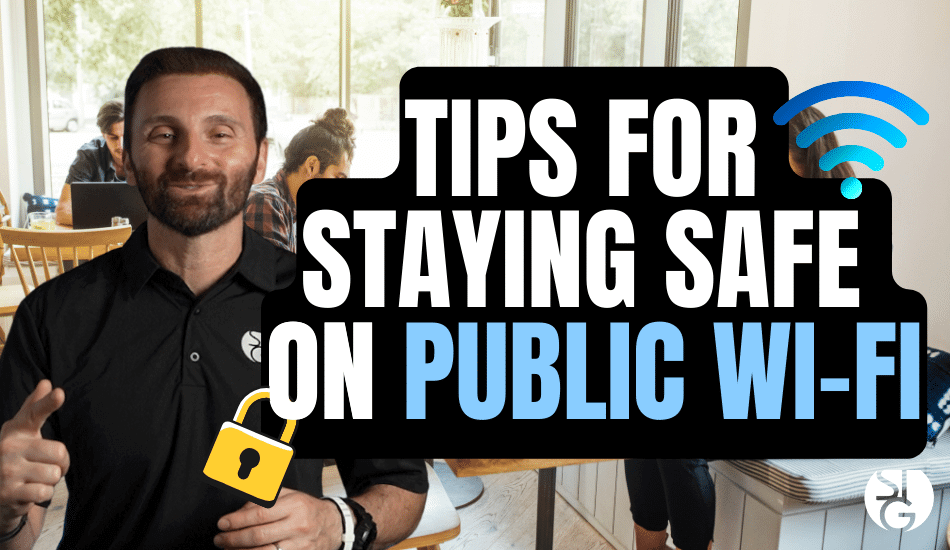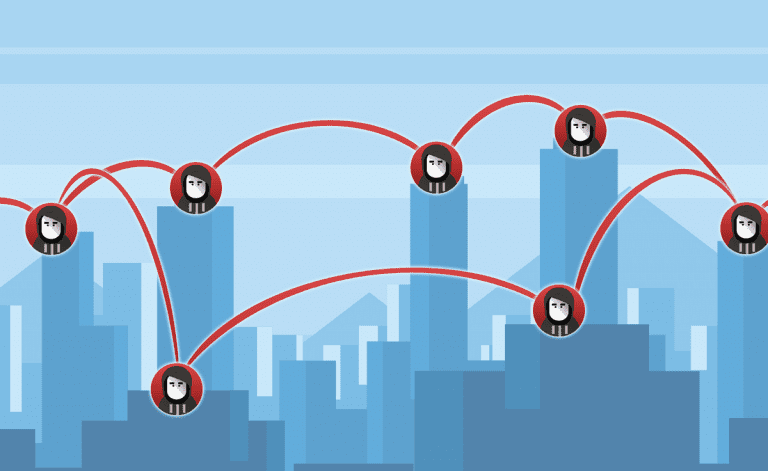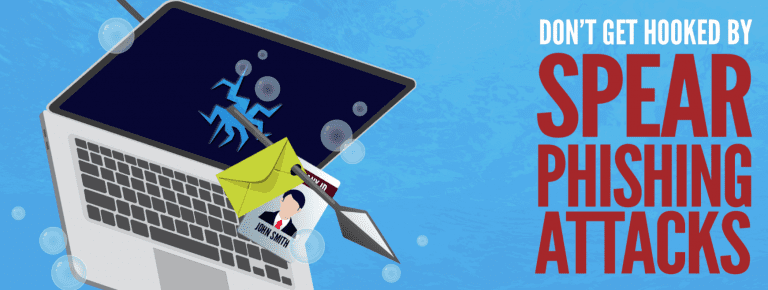We’ve all connected to Expert Tips for Staying Safe on Public Wi-Fi at one point or another. Whether you’re at an airport or working from a café, these hotspots are a super convenient way to stay connected, but at what cost? Here are some expert tips for staying safe on public Wi-Fi.
As a Los Angeles-managed IT services company with over 15 years of experience, we’ve seen it all when it comes to various forms of Wi-Fi connectivity issues.
There are plenty of risks to consider when connecting to public Wi-Fi, but we’ll review some tips and tricks to help protect your online presence.
How to Stay Safe while working on Public Wi Fi Networks
Choosing the Right Wi-Fi Network
The first thing you can do to secure your public Wi-Fi connection is to make sure you’re joining the right network. This may sound obvious, but you’d be surprised by how many hackers create fake but similar-sounding network names to lure unsuspecting users.
So, always double-check with the establishment you’re at for its legitimate network name.
By taking this simple precaution, you save yourself from a world of trouble that comes in the form of malicious malware and other threats.
How to Pick a Secure Network
Here’s a quick tip for making sure the public Wi-Fi network you join is secure.
When you attempt to connect to a public network, look at the symbols associated with each. One quick look and you’ll spot it – a lock icon. 🔒
This lock symbol signifies that the network is secure.
By joining a verified secure network, you add a layer of protection to yourself against cyber threats.
It only takes a few seconds to prioritize your online safety.
When in doubt, never connect to a non-secure network – it can only spell trouble for you and your devices.
Have Your Device ‘Ask to Connect‘
In the world of public Wi-Fi, not all networks are created equal.
To protect your devices, you should set them to ‘always ask for permission’ before connecting to a network, especially ones you don’t know.
This small action actually gives you control of your online security by allowing you to scrutinize every connection to make sure it’s real and more importantly, safe.
Take this moment of caution whether you connect at a café, an airport, or even a friend’s apartment.
Be Your Own Hotspot
The best tip if you want to connect to public Wi-Fi is simple: be your own hotspot.
The uncertainty of networks is the last thing you want to worry about when logging into your online accounts.
It pays to be proactive and create your own secure hotspot. You can designate your smartphone as a hotspot or even purchase a physical hotspot to throw in your bag. Nothing beats being able to rely on yourself.
There are even websites where you can subscribe to hotspots.
Having a hotspot that you control secures your connection and allows you to extend that security to your friends.
It’s a simple and effective way to ensure a safe internet experience on the go.
Avoid Using Passwords
If you have no choice but to use public Wi-Fi, a rule of thumb is to avoid filing in your passwords.
Remember that anything you type or send on an internet connection is accessible to a hacker if they compromise that network – including your passwords.
If you can avoid it, don’t use your passwords on a public connection.
If you cannot avoid that, use a password manager. A password manager will store and encrypt your passwords.
If a password manager is too much, only sign into websites that require Multi-factor Authentication (MFA). In the case of a hacker getting into your connecting and finding your password, they won’t be able to access your accounts without your physical device.
15 Extra Tips for Staying Safe on Public Wi-Fi
Verify Network Authenticity
Ask staff to confirm the exact Wi-Fi name before connecting. Hackers often set up fake hotspots with names like “CoffeeShop_Free” to mimic legitimate ones. A quick check with an employee ensures you’re joining the real network, not a trap designed to steal your data.
Use a VPN for Encryption
Install a trusted VPN to encrypt your data, creating a secure tunnel between your device and the internet. This shields your browsing, logins, and messages from eavesdroppers on unsecured networks, like those in cafes or airports. Choose a reputable VPN with strong encryption protocols.
Disable Auto-Connect Settings
Turn off your device’s auto-connect feature in Wi-Fi settings to stop it from joining unknown networks without your consent. This prevents your phone or laptop from latching onto rogue hotspots that could expose your data, especially in busy places like train stations.
Enable Two-Factor Authentication (2FA)
Activate 2FA on your email, banking, and social media accounts for an extra security layer. Even if a hacker intercepts your password on public Wi-Fi, they’ll need a second verification step—like a code sent to your phone—to access your accounts.
Stick to HTTPS Websites
Browse only sites with “https://” in the URL, which ensures your data is encrypted during transmission. Look for the padlock icon in your browser’s address bar to confirm the site is secure, especially when entering passwords or personal details.
Turn Off File Sharing
Disable file and printer sharing in your device’s network settings before connecting to public Wi-Fi. This blocks hackers from accessing your files or sneaking malware onto your device through open sharing protocols, keeping your data private.
Keep Software Updated
Regularly update your operating system, browser, and apps to patch security holes. Hackers exploit outdated software to gain access to devices on public networks, so enable automatic updates to stay protected without extra effort.
Use a Firewall
Enable your device’s built-in firewall to act as a gatekeeper, blocking unauthorized access to your system. Configure it to restrict incoming connections on public networks, adding a strong defense against sneaky attacks in places like hotels or libraries.
Avoid Sensitive Transactions
Save online banking, shopping, or bill payments for secure, private networks at home. Public Wi-Fi lacks the robust security needed to protect your credit card numbers or account details, so hold off to avoid costly breaches.
Monitor Bluetooth Connections
Disable Bluetooth in public spaces to prevent hackers from exploiting open signals. Cybercriminals can use Bluetooth to send malicious files or even take control of your device if it’s discoverable, so keep it off when you’re out.
Forget Networks After Use
Manually forget the Wi-Fi network in your device settings after disconnecting. This stops your device from automatically reconnecting to the same network later, which could be risky if the network has been compromised since your last visit.
Use a Dedicated Email for Public Wi-Fi
Create a separate email address for logins on public Wi-Fi, like signing into apps or guest networks. If a hacker snags this email, your primary account stays safe, reducing the chance of phishing scams or unauthorized access to your main inbox.
Install Antivirus Software
Equip your device with up-to-date antivirus software to detect and neutralize malware from rogue networks. Choose a program that scans for threats in real-time, offering immediate protection against viruses that might slip through on public Wi-Fi. And keep it up to date.
Limit App Permissions
Review and restrict app permissions in your device settings to minimize data exposure. Many apps request access to your location, camera, or contacts—disable these when using public Wi-Fi to reduce what hackers can grab if the network is compromised.
Use Incognito Mode
Browse in incognito or private mode to prevent your browser from storing cookies, history, or login details. This reduces the chance of hackers grabbing sensitive session data if the public Wi-Fi network is compromised.
There you have it, some tips and strategies to help you navigate the “scary” world of public Wi-Fi.
Check out our last video! ➡️ What Exactly Does a Managed IT Services Company Do?
If your Los Angeles business is looking for a better way to manage IT, feel free to reach out to us at stginfotech.com or schedule a call via the calendar link below to learn more about how we can help you plan your IT infrastructure.
STG Infotech proudly provides IT Services for Small to Medium Businesses in Greater Los Angeles. We’d love to see if we can help you too!

Let’s dive into your IT!
Schedule a free 15-minute Virtual Meeting with a Business Technology Specialist of STG Infotech and get a closer look into your IT challenges.
We will assess your current IT infrastructure and answer any questions you may have about IT Services or partnering with STG IT.