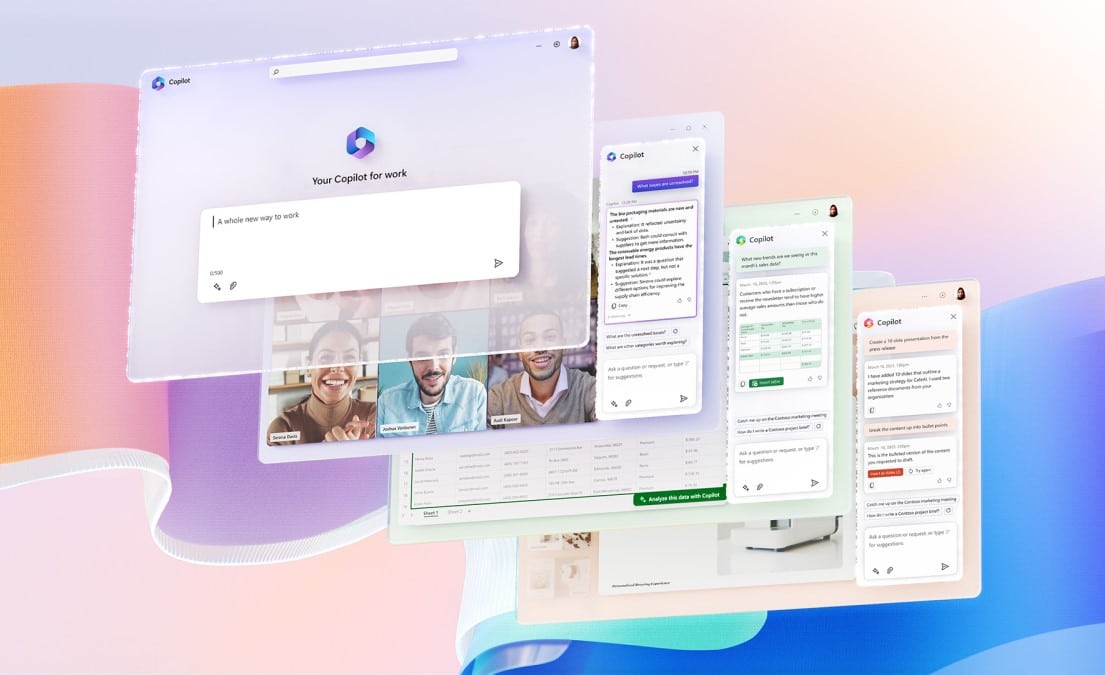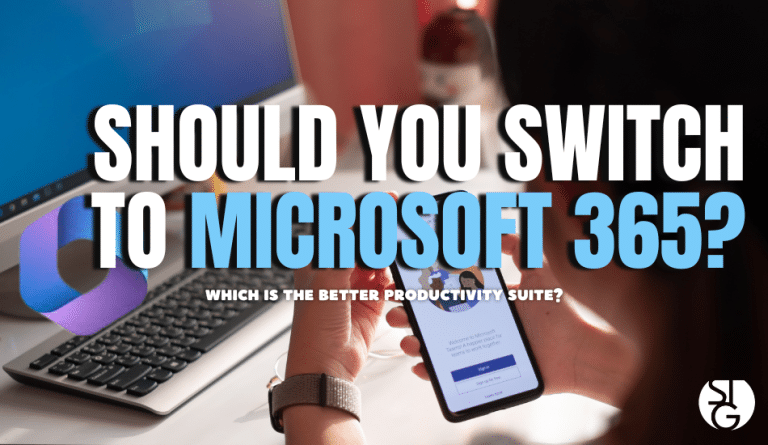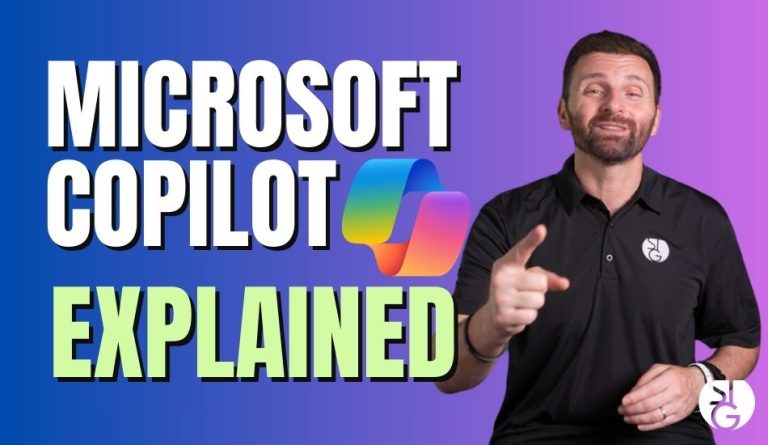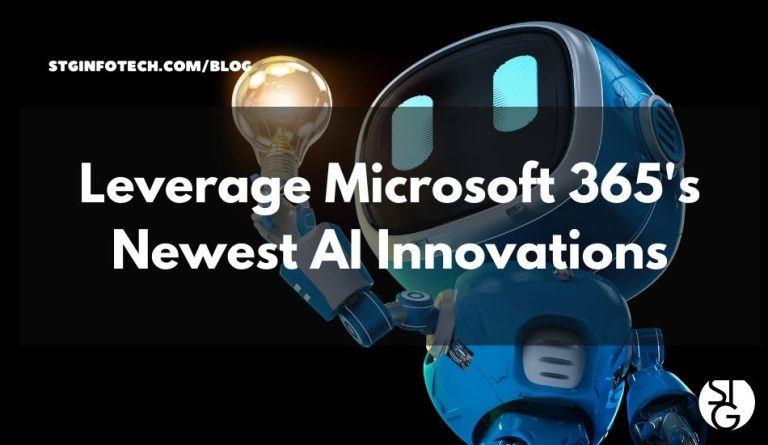Table of Contents
What is Microsoft Copilot?
Microsoft Copilot is a generative AI chatbot developed by Microsoft. It’s built on a large language model, similar to GPT-4, and acts as a conversational AI assistant. It helps with a wide range of tasks by generating content, summarizing information, and providing answers to questions.
There are different versions of Microsoft Copilot for different users:
- Microsoft Copilot (Free/Consumer Version): This is a free chatbot accessible through a website, Windows, and mobile apps. It can answer questions, create text, generate images using DALL-E 3, and help with research using internet sources. It can also be accessed through chat apps like Telegram and WhatsApp.
- Microsoft Copilot for Microsoft 365 (Paid Add-on): This version is designed for businesses and is integrated directly into the Microsoft 365 apps you use every day, such as Word, Excel, PowerPoint, Outlook, Teams, and more. It can do things like:
- In Word: Draft documents, create summaries, and suggest edits.
- In Excel: Analyze data, create charts, and suggest formulas. (Note: Excel features are still in preview and primarily in English.)
- In PowerPoint: Generate presentations from a text prompt or document and summarize existing presentations.
- In Outlook: Summarize long email threads and draft email replies.
- In Teams: Summarize meetings in real-time, highlight action items, and catch you up on what you missed if you join a meeting late.
A key difference is that Microsoft 365 Copilot can securely access and use your organization’s data from Microsoft Graph (emails, chats, documents, etc.) to personalize its responses, all while respecting your company’s security and privacy settings.
- Copilot Pro (Paid Subscription): This is a subscription for individuals that provides priority access to newer features, the latest models, and allows you to use Copilot in the more fully featured desktop versions of Microsoft 365 apps if you have a Microsoft 365 Personal or Family subscription.
Microsoft also offers specialized versions like Microsoft 365 Copilot for Sales and Microsoft 365 Copilot for Service which are tailored for specific business needs.
How to Enable Microsoft Copilot for Windows and Edge
Enabling the free version of Microsoft Copilot on Windows and the Edge browser is usually a straightforward process. For most users running a recent version of Windows 11, the feature is available by default.
For Windows
The easiest way to enable Copilot on Windows is to make sure your operating system is up to date.
- Check for Updates: Go to Settings > Windows Update and check for any available updates. Install them to ensure you have the latest version of Windows 11. Copilot was introduced in Windows 11 23H2 and is now a standard feature.
- Find the Icon: After updating, you should see the Copilot icon in your taskbar. It looks like a ribbon with two arrows.
- Use the Shortcut: If you don’t see the icon, you can always open it by pressing Windows key + C on your keyboard. This shortcut launches Copilot as a sidebar on the right side of your screen.
- Taskbar Settings: If the icon is not visible and the shortcut doesn’t work, you can check your taskbar settings. Go to Settings > Personalization > Taskbar. In the “Taskbar items” section, look for the “Copilot” toggle and make sure it is turned on.
Note: In some managed corporate environments, an IT administrator might have disabled Copilot through Group Policy or other settings. If you cannot enable it, contact your IT department.
For Microsoft Edge
Copilot is integrated into the Microsoft Edge browser, so you typically don’t need to do anything to enable it.
- Update Edge: Ensure your Microsoft Edge browser is updated to the latest version. The browser updates automatically in the background.
- Find the Icon: The Copilot icon is a button in the top-right corner of the Edge browser window, next to the address bar.
- Use the Shortcut: You can also use the keyboard shortcut Ctrl + Shift + . (period) to open the Copilot sidebar in Edge.
- Sidebar Settings: If the button is not visible, you can check the Edge settings. Click the three-dot menu (…) in the top-right corner, go to Settings > Sidebar, and ensure the “Copilot” option is turned on.
Once enabled, you can start a conversation with Copilot by typing or using voice commands. You can ask it to summarize a web page, draft an email, or help you with your Browse tasks.
How To Enable Microsoft Copilot for Microsoft 365
Enabling Microsoft Copilot for Microsoft 365 is a process that IT administrators handle. It involves several key steps, from checking your licenses to assigning them to users. Here is a guide to the process.
Step 1: Confirm Licensing and Prerequisites
You must have the correct licenses before you can enable Copilot.
- Base License: You need a qualifying Microsoft 365 subscription. This is a prerequisite for purchasing the Copilot add-on. Common eligible plans include:
- Microsoft 365 E3 or E5 (for enterprise)
- Microsoft 365 Business Standard or Business Premium (for businesses up to 300 users)
- Microsoft 365 A3 or A5 (for education)
- Copilot Add-on License: Copilot for Microsoft 365 is a separate paid add-on. You must buy one license for each user who will use Copilot. Microsoft sells this as an additional subscription.
- Microsoft Entra ID: All users need a Microsoft Entra ID (formerly Azure Active Directory) account. This provides the identity and access controls for Copilot’s secure data use.
- Updated Apps: Your users must have a supported update channel for their Microsoft 365 apps. The Current Channel or Monthly Enterprise Channel are recommended because they receive new features quickly. Copilot will not appear on the Semi-Annual Enterprise Channel.
- App Deployment: Users must have the core Microsoft 365 apps installed and updated, including Word, Excel, PowerPoint, Outlook, Teams, OneDrive, and SharePoint.
Step 2: Assign Copilot Licenses
Once you purchase the Copilot licenses, you assign them to your users in the Microsoft 365 admin center.
- Sign in to the Microsoft 365 admin center with an administrator account.
- Go to Billing > Licenses in the navigation menu.
- Select the Microsoft 365 Copilot license from your list of products.
- On the product details page, select the option to assign licenses to users. You can add users individually or in bulk.
- After you assign the licenses, a user might need to wait up to 24 hours for the features to appear. They can restart or refresh their applications.
You can verify the assignment by going to Users > Active Users and checking the licenses listed for a specific account.
Step 3: Verify Feature Availability
After a user receives a license, the Copilot features should appear automatically in their apps.
- Check the Ribbon: Look for the Copilot icon or button in the ribbon of Word, Excel, PowerPoint, and Outlook.
- New Documents: In Word, a “Draft with Copilot” dialog box might pop up when a user creates a new document.
- Review Privacy Settings: In some cases, privacy settings within Microsoft 365 apps can prevent Copilot from working. You may need to check that your connected experiences are allowed.
Step 4: Configure Apps for Full Functionality
Some Copilot features depend on other services being configured correctly.
- OneDrive: Users need a OneDrive account to use Copilot features that involve file management and referencing.
- Outlook: Copilot works in both the classic and new versions of Outlook. It works with a user’s primary Exchange Online mailbox.
- Teams: To use Copilot for meeting summaries, transcription or recording must be enabled.
Following these steps ensures that you successfully deploy and enable Microsoft Copilot across your organization’s Microsoft 365 environment.
FAQ
Is Microsoft Copilot available in Office 365?
Yes, Copilot is available as a paid add-on for Microsoft 365 Business, Enterprise, and Education subscriptions. It integrates into apps like Word, Excel, PowerPoint, Outlook, and Teams.
Is it Safe to Enable Microsoft Copilot?
es, it can be safe. Microsoft Copilot respects user permissions and keeps data within your organization’s secure environment. The primary risk comes from existing poor data access controls, which Copilot could expose.
How do I know if I have Copilot for Microsoft 365?
To check if you have Copilot for Microsoft 365, look for the Copilot icon in the ribbon of apps like Word, Excel, and Outlook. You can also ask your IT admin to check if a Copilot add-on license is assigned to your account in the Microsoft 365 admin center.
Ready to Get Started?
Let’s dive into your IT!
Schedule a free 15-minute Virtual Meeting with a Business Technology Specialist of STG Infotech and get a closer look into your IT challenges.
We will assess your current IT infrastructure and answer any questions you may have about IT Services or partnering with STG IT.